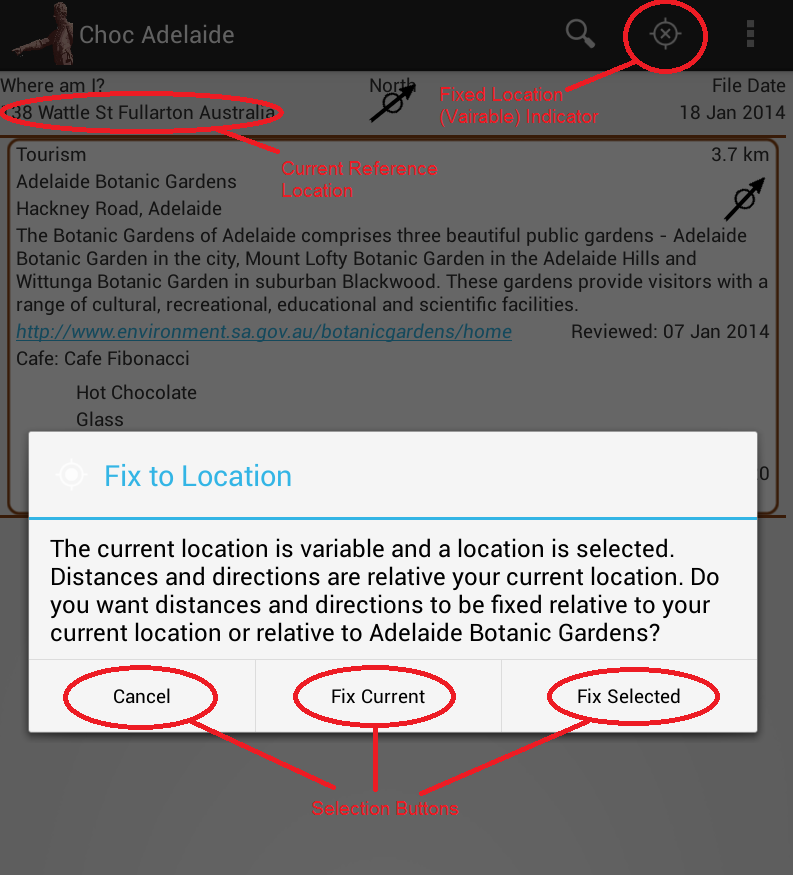 The reference location on ChocAdelaide is the location the directions and distances are measured from. If the reference location is the same as your current location then the arrows point in the direction of the locations listed in the app and the distances are how far away the location are from where you are. The device will keep the reference location the same as your current location if you want it to.
The reference location on ChocAdelaide is the location the directions and distances are measured from. If the reference location is the same as your current location then the arrows point in the direction of the locations listed in the app and the distances are how far away the location are from where you are. The device will keep the reference location the same as your current location if you want it to.If you are planning a visit to another location you may want to fix the reference location to this other location. For instance this will enable you see how far away particular cafes are away from a Tourism location you want to visit. This is referred to below as a fixed location.
The GPS facilities on your android will normally update your current location. This information is provided in the header bar at the top of the screen. The header bar will include the reference location with the label "Where am I?" if it is your current location. The reference location will appear in the header bar with the title "Fixed Location" if the location is fixed.
There are four different ways of setting the reference location a follows.
- The location can continuously be updated to your current location. The location is therefore unfixed and is indicated by the header title of “Where am I?”. The action bar location icon appears with a cross in it when the location is unfixed (also referred to as "variable").
- The location can be fixed to your current location so that when you move, the distance and direction will remain relative to your location at the time it was fixed. The header title will be “Fixed Address” and the action bar icon will have a dot in it.
- The location can be fixed to one of the locations selected from the list. This enables you to restrict your selection to locations near this reference location and enables you to see distances and directions relative to this location. The header title will be “Fixed Address” and the action bar icon will have a dot in it.
- The location can be fixed to any longitude and latitude, by tapping on the overflow menu and selecting “Set Fixed Location”. The header title will be “Fixed Address” and the action bar icon will have a dot in it.
The icon will toggle between the version with dot and the version with the cross depending on whether it is fixed on unfixed. To change to a selected fixed location, make sure you have a location selected, by tapping on the list of locations, before tapping on the fixed location indicator. You will then see a dialog box with three buttons. The right hand button will fix the location to the selected location. The middle button will either set the reference location to the fixed or unfixed current address. The left hand button will cancel the request without changing the status of the reference location.
Entering Other Fixed Locations
If you would like to fix the reference location to a location that is not either your current location or one of the locations listed in the application, then there is a facility to enter the longitude and latitude of any location into ChocAdelaide. For instance if you were planning to stay at a hotel in Adelaide and wanted to see chocolate locations relative to the hotel location you could look up the the longitude and latitude on Google Maps and enter this in the ChocAdelaide. Once you find the hotel on Google Maps using a browser, right-click (on a PC) or long-press (on an Android) the location and the longitude and latitude will come up in the search box.
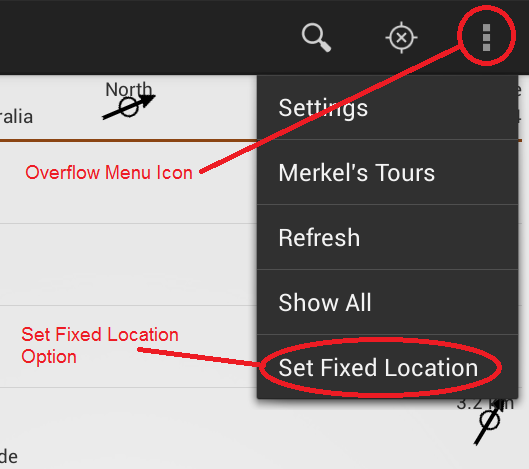 The longitude and latitude can then be entered into the ChocAdelaide from the "Set Fixed Location" screen. This screen is found on the Overflow menu.
The longitude and latitude can then be entered into the ChocAdelaide from the "Set Fixed Location" screen. This screen is found on the Overflow menu.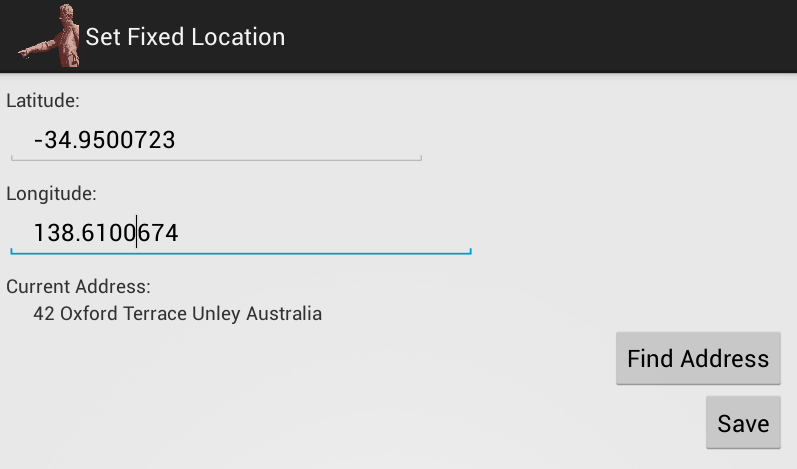
The "Set Fixed Location" screen first comes up with the the current latitude, longitude and address. Edit the latitude and longitude to the values you wish. The numeric keypad will appear at the bottom of the screen to assist with this.
To check the address you can click the "Find Address" button to see what address is known at this latitude and longitude.
Click "Save" if you want to make your reference location at this fixed location.
No comments:
Post a Comment